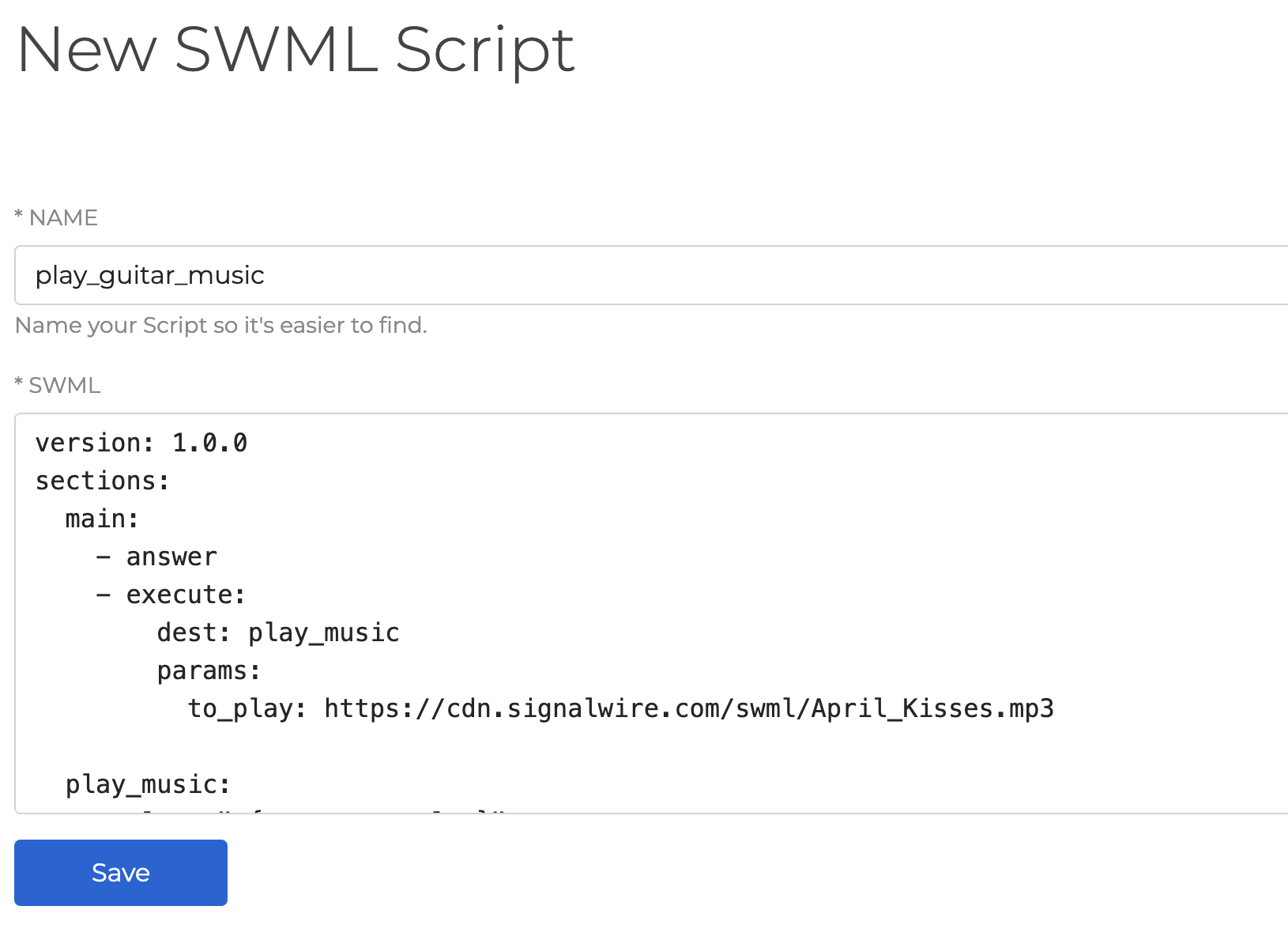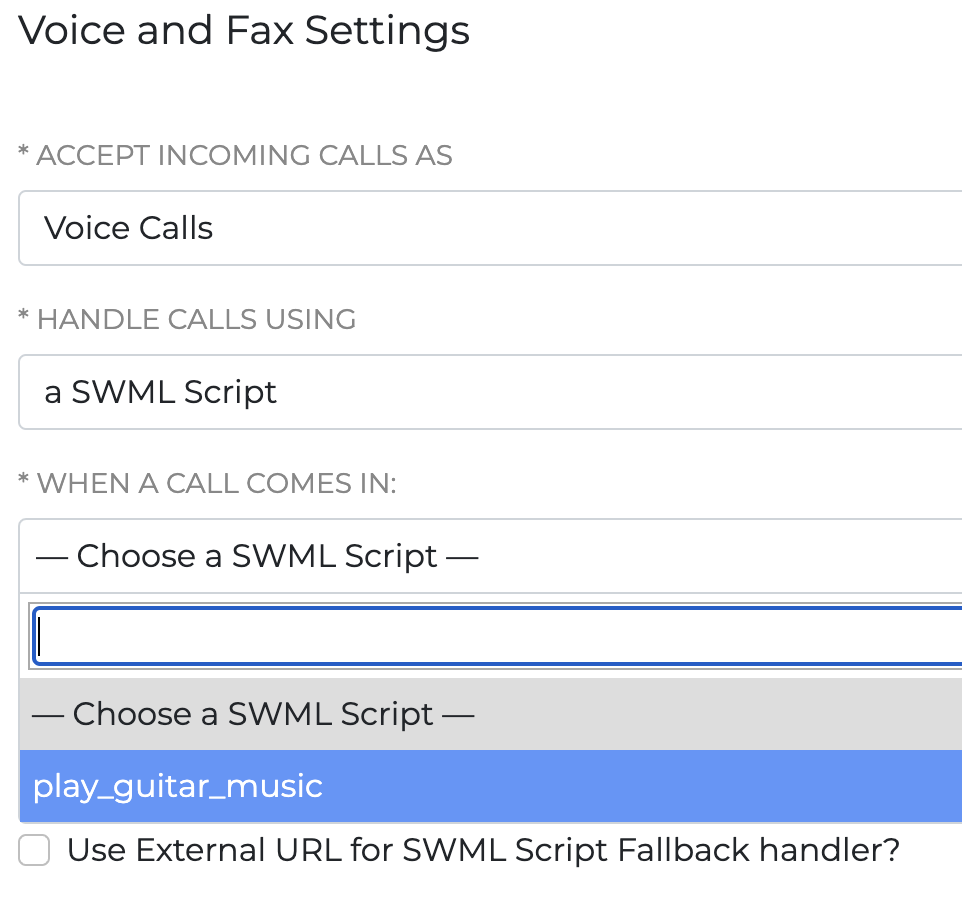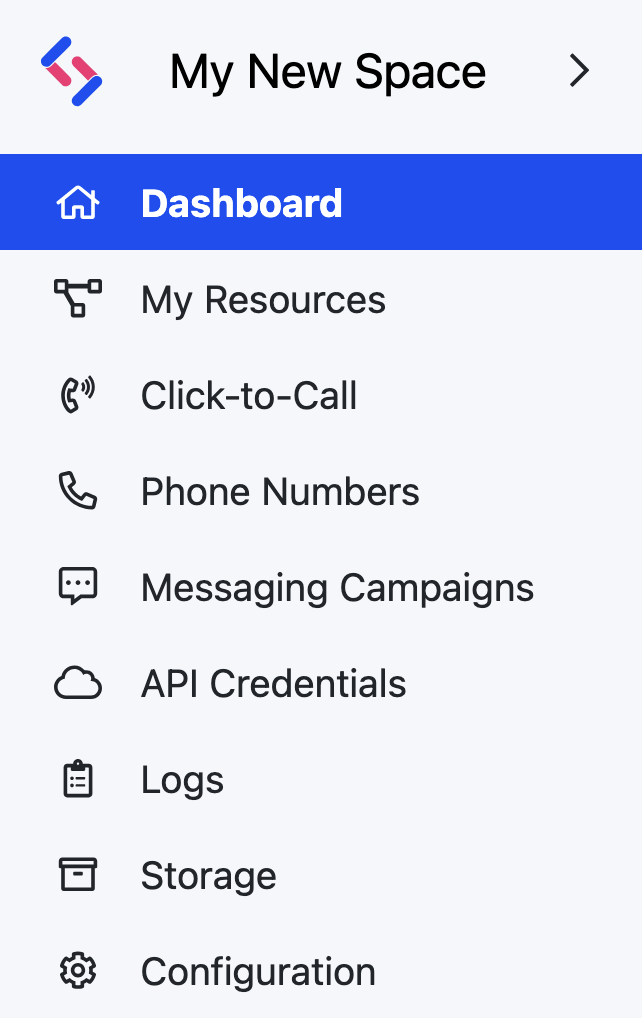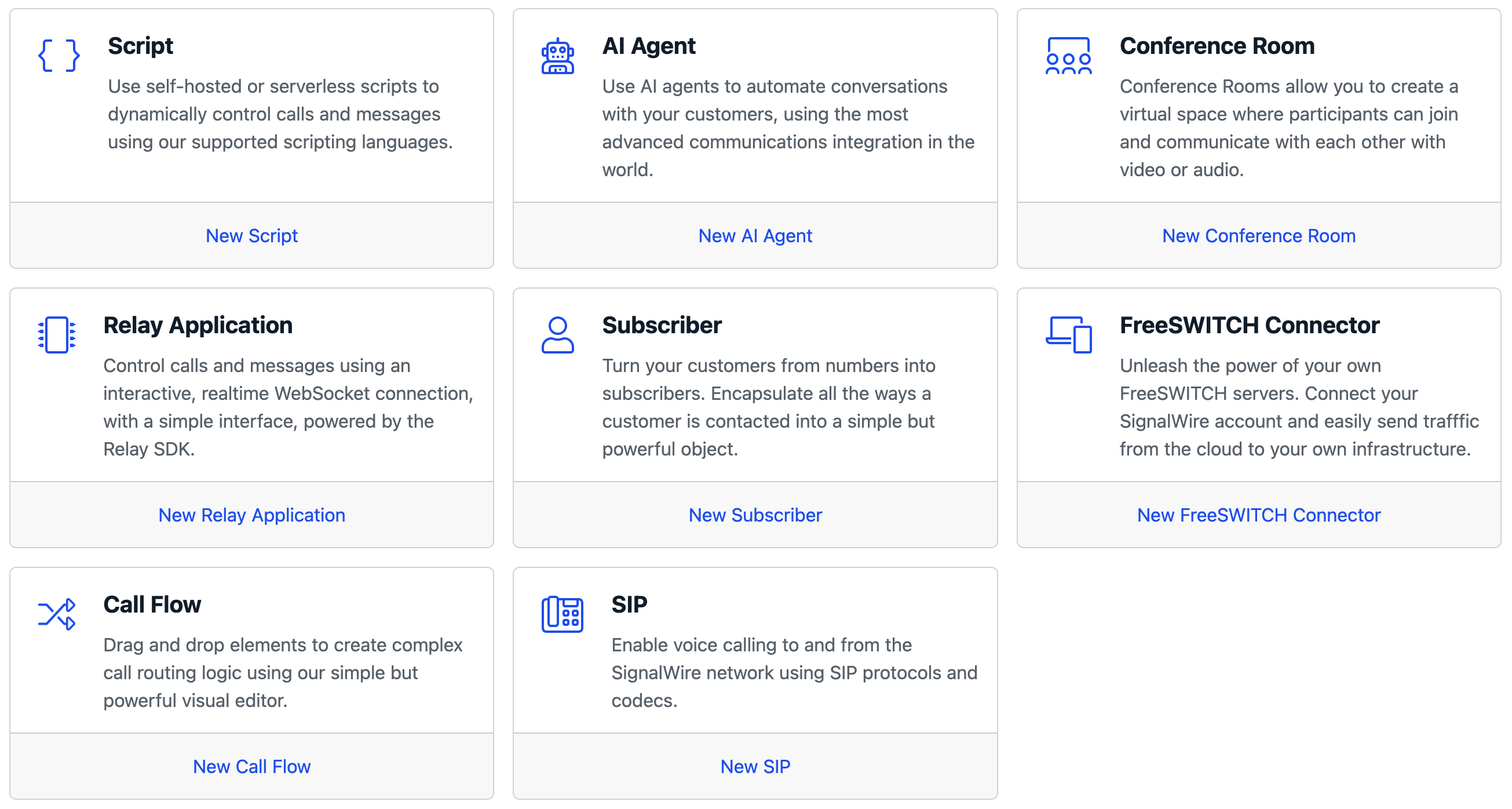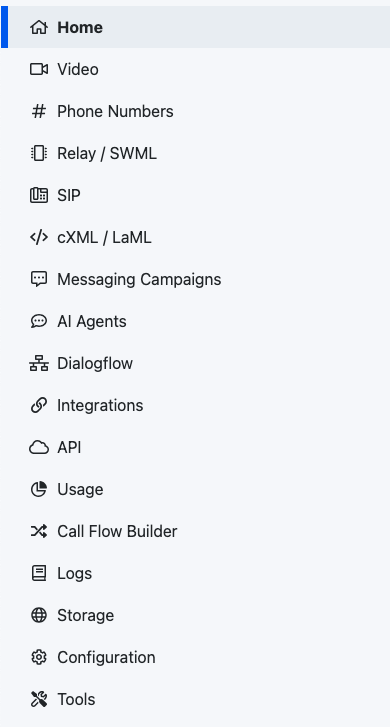Quickstart
This guide will walk you through deploying your first SWML script to handle incoming calls. By the end of this quickstart, you'll have a working phone number that runs your SWML application.
Prerequisites
Before you begin, make sure you have:
- A SignalWire account
- A SWML script ready for deployment
Deploy your SWML script
Create new script
From your SignalWire Dashboard, click Script, then SWML script. This will open the New SWML Script dialog box.
Paste your SWML Script into the Primary Script field, then select Create.
If necessary, copy and paste the below example script:
- YAML
- JSON
version: 1.0.0
sections:
main:
- answer: {}
- play:
url: "say:Hello World!"
- play:
url: "say:Congratulations on successfully deploying your script!"
- hangup: {}
{
"version": "1.0.0",
"sections": {
"main": [
{
"answer": {}
},
{
"play": {
"url": "say:Hello World!"
}
},
{
"play": {
"url": "say:Congratulations on successfully deploying your script!"
}
},
{
"hangup": {}
}
]
}
}
Your script will be saved in the "My Resources" section under "Scripts".
It will remain housed here under the name you provide for easy reference.
Assign a phone number
- Navigate to Phone Numbers in your Dashboard.
- Purchase a phone number if needed by clicking the "+ New" button in the top right hand corner of the page.
- Click on your phone number, then click "Edit Settings".
- Click on "+ Assign Resource", then assign your SWML Script.
Test your application
Call your assigned phone number to test your SWML application.
Next steps
Now that you've deployed your first SWML script, explore these resources: